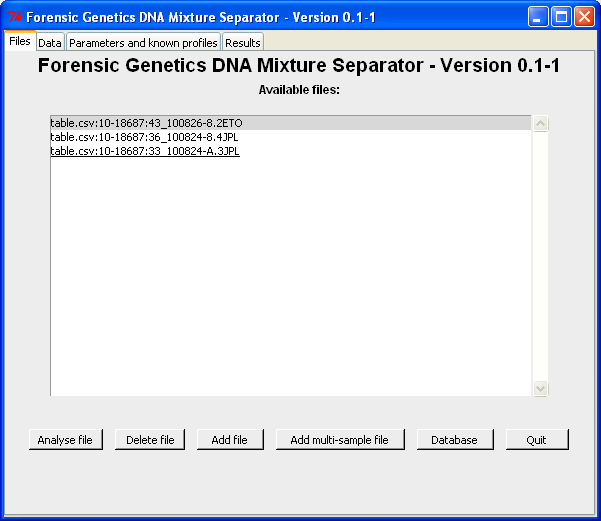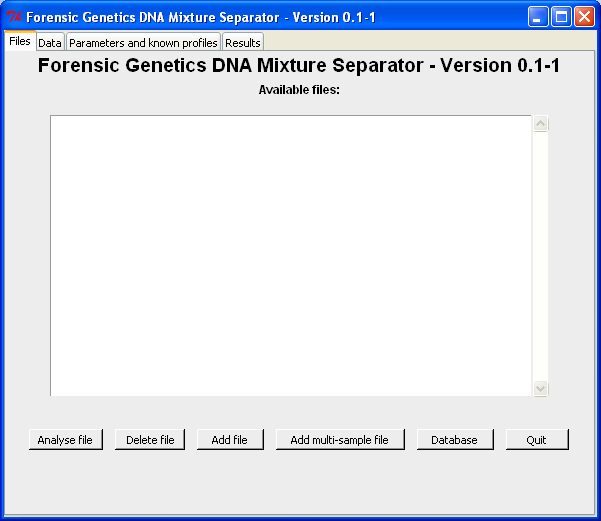
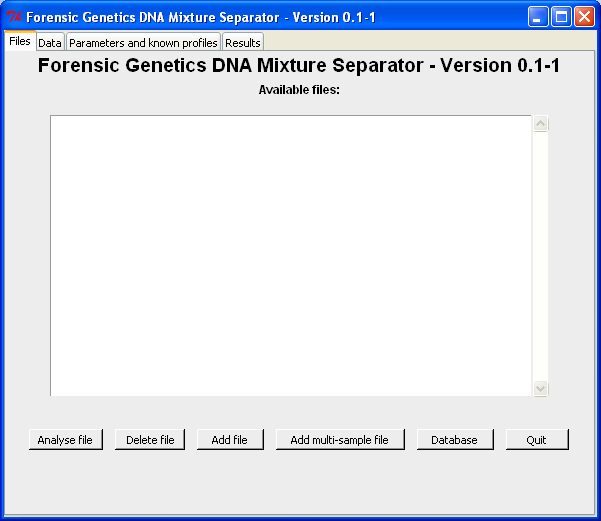
Load data from file(s) with a single case and replicate
In order to load data from files these needs to be either .csv-files
(semi-colon separated, delimiter: ";", or comma separated,
delimiter: ",") or .tab-files (tabular separated). Other
formats may be included in later releases if requested by the
users.
To load file(s) with a single case (and replicate) use the "Add
file"-button, which opens a "Open file"-dialog window. One or more
files can be selected:
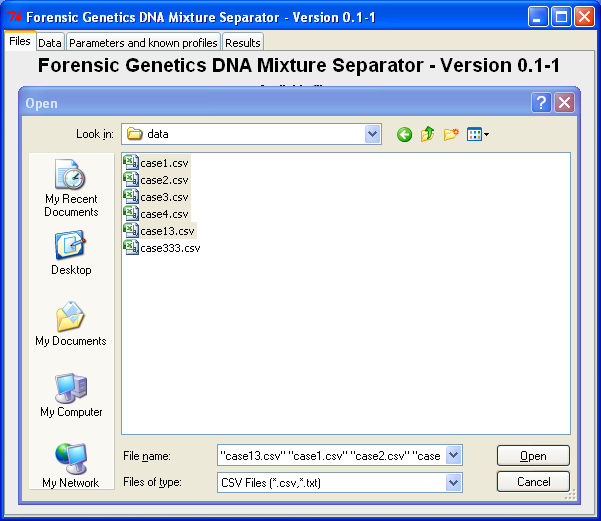
After clicking "Open" in the dialog window, the selected file(s) are present in the "Available files" list for further analysis (see the analysis guide for further details):
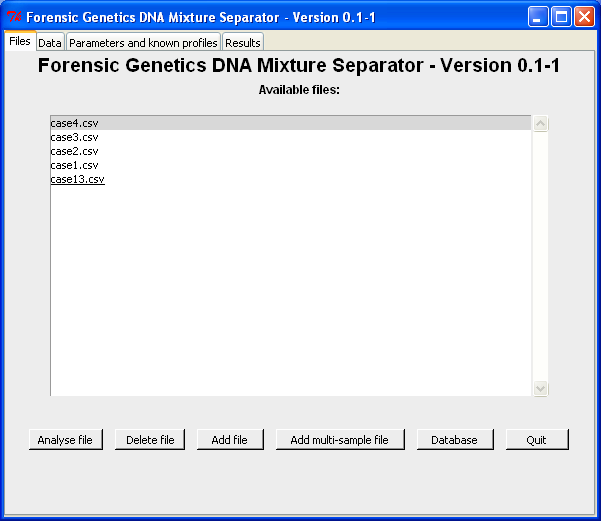
Load data from file(s) with multiple cases/replicates
If a file contains more cases or replicates of the same case, the "Add
multi-sample file"-button should be used. This opens a "Open
file"-dialog window, where one or more files can be selected (see
"single file" description above). However, in order to specify which
columns that uniquely determines the different samples a second dialog
window opens:
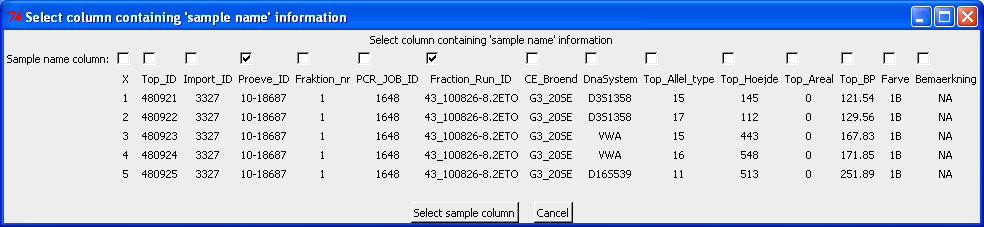
Above are Proeve_ID and Fraction_Run_ID selected since these uniquely separates the rows into three different samples. By clicking "Select sample column" the data is transferred to the main window. Note that Proeve_ID is fixed for all samples, but since this column contain the case number information we also mark this column: